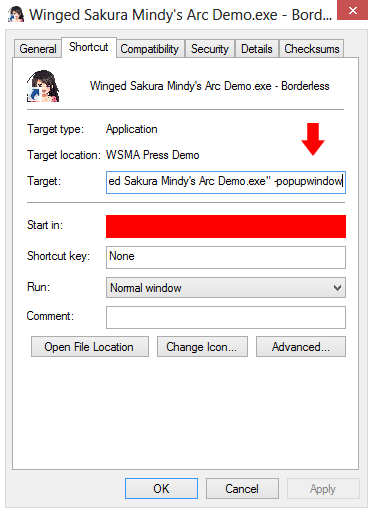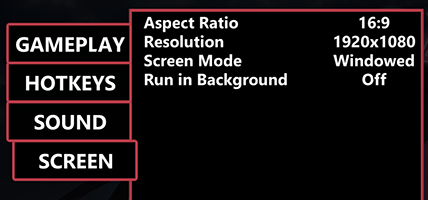Fullscreen Borderless Windowed Mode
WARNING: May cause performance issues for low-end computers. If you experience lag, try restarting your computer. If that doesn’t work, then your computer most likely can’t run this mode.
Please note that this method only removes the border around the game screen.
Steam Version
We’ll be using Winged Sakura: Mindy’s Arc as an example. This method applies to all our games.
Step 1: Properties
Right click on “Winged Sakura: Mindy’s Arc” on your Steam Library and click on “Properties”.
Step 2: Set Launch Options
Under the “GENERAL” tab, click on “SET LAUNCH OPTIONS…”.
Step 3: Add -popupwindow
You should see a popup. Type -popupwindow and click on “OK”.
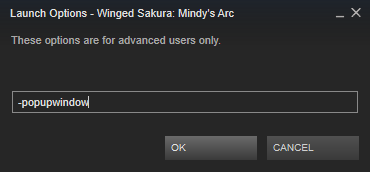
Standalone Version
We’ll be using Winged Sakura: Mindy’s Arc as an example. This method applies to all our games.
Step 1: Create a Shortcut
Right click on the executable file (Winged Sakura: Mindy’s Arc.exe) and left click on “Create shortcut”.
Step 2: Properties
Right click on the shortcut file you just created (Winged Sakura: Mindy’s Arc.exe – Shortcut) and left click on “Properties”.
Step 3: Add -popupwindow
Under the “Shortcut” tab, look for “Target:” and at the end type -popupwindow and left click “OK”. This removes the border around the game while in Windowed Mode.
Step 4: Set In-game Resolution
Double click on the shortcut file and launch the game. Once the game is loaded, click on “OPTIONS”, click on “SCREEN”, change the “Screen Mode” to “Windowed”, and set the “Resolution” to your monitor’s recommended resolution.